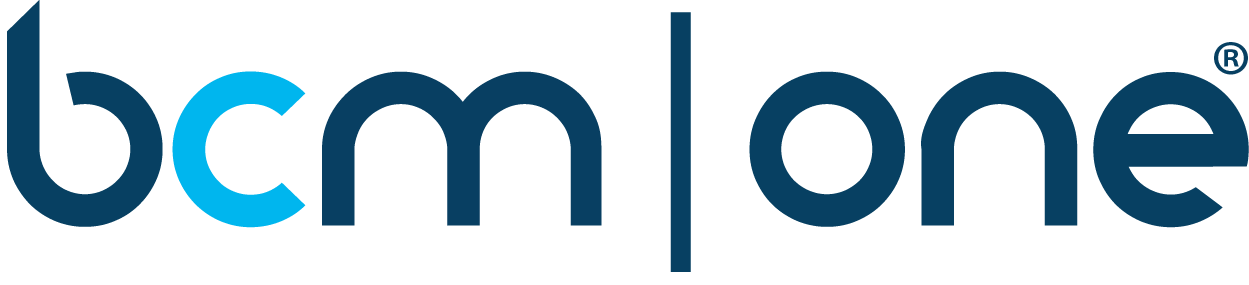faqs
Conferencing Service FAQs
This landing page is for customers of the BCM One conferencing service. This conferencing service is migrating to LoopUp on October 1, 2022. Please reference the FAQs specific to your service: Web Conferencing, Audio Conferencing and Operator Assisted Conferencing. For more information, please refer to the LoopUp User Guide or email customercare@bcmone.com.
New Audio Conferencing Customers
Go to FAQsNew Web Conferencing Customers
Go to FAQsOperator Assisted Conferencing
Go to FAQsNew Audio Conferencing Customers
Overview
Yes. Your GlobalMeet account will be replaced by a new LoopUp account. You’ll receive a welcome email when your new account is ready. Until your account transfer is complete, you might see Event by LoopUp referenced in various communications, the Event by LoopUp applies to users that currently use Operator Assisted services.
We’ll be migrating accounts on October 1st. Your new LoopUp account will be set up the week of the migration date (watch for a separate welcome email).
You can continue to use your current credentials and the following key aspects of your service will remain unchanged: Primary dial-in numbers remain unchanged; moderator and participant passcodes/access codes will remain unchanged except in isolated cases that we will communicate separately as necessary. All current usage charges will remain unchanged.
Previous recordings will continue to be available on our platform until your account is migrated. All recordings made after migration will be accessible from your LoopUp account page (meet.loopup.com) and go to Meeting History.
Questions about your new account
You can start using your new LoopUp account as soon as you receive the welcome email.
All GlobalMeet users will be automatically provisioned on the LoopUp platform with primary dial-in numbers and passcodes unchanged, except for isolated cases that we will communicate separately as necessary.
No. You’ll be able to sign into your account with either your email address or client ID and password.
Yes. You’ll have to set up a password for your new account. The welcome email contains a link to create your new password.
All GlobalMeet users will be automatically provisioned on the LoopUp platform with primary dial-in numbers and passcodes unchanged, except for isolated cases that we will communicate separately as necessary.
All GlobalMeet users will be automatically provisioned on the LoopUp platform with primary dial-in numbers and passcodes unchanged, except for isolated cases that we will communicate separately as necessary.
Using your new audio-conferencing account
You’ll have access to some of the features of GlobalMeet Audio conferencing. Unfortunately, users will longer have access to features that what we call “star” commands, as those are not supported in the LoopUp platform.
Just pick up the phone, dial an access number you will hear “Hello & welcome to the meeting, please enter your passcode followed by the pound or hash key & I will connect you” – you will then enter your host passcode when prompted. You’re immediately connected as the host (leader) of the conference.
You can send your guests a list of access numbers and the guest passcode. They’ll dial in and enter the guest passcode when prompted.
Yes, If you have a need to record conference calls, you will be able to do so by following the instructions that can be found on this link. https://support.loopup.com/s/article/Recording-a-LoopUp-Meeting?language=en_US
Yes. If you already have the GlobalMeet Outlook plug-in installed – After the transition has been completed on 1st October 2022, click to launch the plug-in. This will trigger a one-time migration of your settings so that you can continue to use this tool. Things will look slightly different, but you will still have the same functionality and conference details.
If you have any issues using the GlobalMeet Outlook plug-in after your account is migrated to LoopUp – Follow the instructions below to install the new add-in: LoopUp for Outlook Setup Guide
If you are a delegate for another member of your team and would like to use the GlobalMeet Outlook plug-in – Delegates will be able to use the plug-in, as normal. Conference/meeting room “owners” should make sure that their delegates have been set up correctly. More information about assigning delegates can be found here.
Like your old account, your LoopUp platform is always available; you can start an audio conference at any time, without scheduling. You can schedule a conference and send invitations from your Outlook calendar, Google Calendar.
Check your calendar for any conferences scheduled the day of migration or later. If your GlobalMeet credentials have not changed, then you will still be able to keep existing pre-scheduled conferences. If your account is one of the exceptions where your Moderator and participant passcodes / access codes have changed, you’ll need to cancel those conferences, and then schedule new conferences with your New Audio account as the old access numbers and passcodes won’t work.
You will be able to use the LoopUp web client (meet.loopup.com) to start, host and use web-based controls to record conferences, mute/unmute guests, etc.
You will be able to use the LoopUp web client (meet.loopup.com) to start audio conferences and limited.
Email customercare@bcmone.com.
New Web Conferencing Customers
Overview
Yes. Your GlobalMeet account will be replaced by a new Remote Meetings account. You’ll receive a welcome email when your new account is ready. Until your account transfer is complete, you might see Event by LoopUp referenced in various communications, the Event by LoopUp applies to users that currently use Operator Assisted services.
We’ll be migrating accounts on October 1st. Your new Remote Meetings account will be set up the week of the migration date (watch for a separate welcome email).
You can continue to use your current credentials and the following key aspects of your service will remain unchanged: Primary dial-in numbers will remain unchanged. Moderator and participant passcodes / access codes will remain unchanged except for isolated cases that we will communicate separately as necessary. All current usage charges will remain unchanged.
Previous recordings will continue to be available on our platform until your account is migrated. All recordings made after migration will be accessible from your Remote Meetings account page (meet.loopup.com) and go to Meeting History.
Questions about your new account
You can start using your new Remote Meetings account as soon as you receive the welcome email.
All GlobalMeet users will be automatically provisioned on the Remote Meetings platform with primary dial-in numbers and passcodes unchanged, except for isolated cases that we will communicate separately as necessary.
No. You’ll be able to sign into your account with either your email address or client ID and password.
Yes. You’ll have to set up a password for your new account. The welcome email contains a link to create your new password.
Yes. You’ll receive a new Remote Meeting URL for your web room in the welcome email. Your old GlobalMeet URL will no longer work post-migration.
All GlobalMeet users will be automatically provisioned on the Remote Meetings platform with primary dial-in numbers and passcodes unchanged, except for isolated cases that we will communicate separately as necessary.
All GlobalMeet users will be automatically provisioned on the Remote Meetings platform with primary dial-in numbers and passcodes unchanged, except for isolated cases that we will communicate separately as necessary.
Using your new meeting account
With Remote Meetings you will get the ability to do a screen sharing and video for more engaged meetings that can be viewed on any device – no downloads required – visibility, security, and control on all your calls.
You can start your meeting from a browser, from the desktop apps for Mac and Windows, on an Android or iOS smartphone, and from an Outlook calendar invitation. Just sign in using your client ID and password.
Yes. We have mobile apps for Android and iOS that let you host meetings on the go.
All they need is your meeting URL. When they join, they’ll be prompted to connect their audio by phone or computer audio.
Yes. If you already have the GlobalMeet Outlook plug-in installed. After the transition has been completed on 1st October 2022, click to launch the plug-in. This will trigger a one-time migration of your settings so that you can continue to use this tool. Things will look slightly different, but you will still have the same functionality and conference details.
If you have any issues using the GlobalMeet Outlook plug-in after your account is migrated to LoopUp – Follow the instructions below to install the new add-in: LoopUp for Outlook Setup Guide
If you are a delegate for another member of your team and would like to use the GlobalMeet Outlook plug-in – Delegates will be able to use the plug-in, as normal. Conference/meeting room “owners” should make sure that their delegates have been set up correctly. More information about assigning delegates can be found
Like your old account, your Remote Meetings is always available; you can start a meeting at any time, without scheduling. You can schedule a meeting and send invitations from your Outlook calendar or Google Calendar and from the Android and iOS apps.
Check your calendar for any conferences scheduled the day of migration or later. If your GlobalMeet credentials have not changed, then you will still be able to keep existing pre-scheduled conferences. If your account is one of the exceptions where your Moderator and participant passcodes / access codes have changed, you’ll need to cancel those conferences, and then schedule new conferences with your New Audio account as the old access numbers and passcodes won’t work.
You will be able to use the Remote Meetings web client (meet.loopup.com) to start, host and use web-based controls to record conferences, mute/unmute guests, etc.
Send an email to customercare@bcmone.com.
Meeting feature comparison
Below are the Unified Meeting features and corresponding Remote Meetings features.
| Feature | Remote Meetings | GlobalMeet Collaboration |
|---|---|---|
| Join from browser | Yes | Yes |
| Join without software install | Yes | Yes |
| Invite guest from meeting | Yes | No |
| Dial out to a guest | Yes | Yes |
| Softphone | Yes | Yes |
| Softphone without install | Yes | Yes |
| Dial out | Yes | Yes |
| Dial in | Yes | Yes |
| MEETING ATTENDEE DETAILS | ||
| Name | Yes | Yes |
| Yes | Yes | |
| Title | Yes | No |
| Photo | Yes | Yes |
| Combine dial-in guest with web participan | No | No |
| Weather and local time of participant | No | No |
| MEETING FEATURES | ||
| Webcam | Yes | Yes |
| Webcam without software install | Yes | Yes |
| Screen share | Yes | Yes |
| Screen share without install | Yes | Yes |
| Screen share window | Yes | Yes |
| Screen share area | Yes | No |
| Participant sharing | Yes | Yes |
| Share a file | Yes | Yes |
| Whiteboard | No | Yes |
| Polling | Yes | No |
| Chat publicly to all in meeting | Yes | Yes |
| One-To-One Chat | No | No |
| Chat to help agents in meeting | No | Yes |
| SECURITY FEATURES | ||
| Lock the meeting | Yes | Yes |
| Waiting Room | Yes | Yes |
| RECORDING | ||
| Web recording | Yes | Yes |
| Web recording playback hosted | Yes | Yes |
| Web recording download | Yes | Yes |
| Audio recording | Yes | Yes |
| Audio recording playback hosted | Yes | Yes |
| Audio recording download | Yes | Yes |
Operator Assisted Conferencing
Overview
Your current Operator Assisted conferencing service is migrating to the Managed Events service.
Your current account will be replaced by a new Event by LoopUp account. Customers who used GlobalMeet for Operator-Assisted conferencing (attended audio), will be able to book operator-assisted meetings with Event by LoopUp. Relevant users and Administrators will receive an email with more information about this migration closer to the transition date.
We’ll be migrating accounts on October 1st. Your new Event by LoopUp account will be set up the week of the migration date (watch for a separate welcome email).
At the end of the day on October 1st, your current account will be deactivated, and you won’t be able to access it anymore.
You can start hosting Operator Assisted conferences using your new Event by LoopUp account on October 1st 2022. Relevant users and Administrators will receive an email with more information about this migration closer to the transition date.
Any conferences scheduled after your migration date must be rebooked and hosted using the Event by LoopUp service. You will be receiving a welcome email with your client ID when your new account is ready. Our support teams will be in touch to let you know if any future calls need to be switched from GlobalMeet to Event by LoopUp.
Yes. Customers who used GlobalMeet for Operator-Assisted conferencing (attended audio), will be able to book operator-assisted meetings with Event by LoopUp. Relevant users and Administrators will receive an email with more information about this migration closer to the transition date.
If you requested MP3/MP4 recordings for previous conferences, they should have been sent to you by email after the conference. Replays will be available on the old platform until the end of September 30th.
No. Unfortunately we will not transfer over the replays for your previous conferences as they are not supported.
No. the new platform does not support the WebEx platform.
No, both administrators and end users will need to make changes to their Adobe connector.
- As of October 1, will GlobalMeet no longer support the current Adobe adaptor and it will stop working
- Until LoopUp’s adaptor can be deployed by Adobe, you must set-up Adobe’s “Universal Voice” option to use Adobe Connect with your LoopUp audio conferencing details
Administrators and users need to configure the Universal Voice profile first, then your users will need to set-up their profile with their conference code. Full instructions are in this Adobe Connect support article.
About your new Operator Assisted account
All GlobalMeet Operator Assisted users will be automatically provisioned on the Event by LoopUp platform with primary dial-in numbers and passcodes unchanged, except for isolated cases that we will communicate separately as necessary.
Please send an email to customercare@bcmone.com.
Yes. GlobalMeet and Event by LoopUp’s Operator-Assisted experiences are very similar, a white-gloved service for large scale calls and events where a professional moderator / operator is required.
Yes. When booking, you can choose to have your conference recorded and to make the recording available as a call-in replay. Participants dial the replay access number and enter a passcode to hear the recording.
Yes. All conference calls have unique speaker and participant passcodes that must be entered to access the call. Guests will receive a PIN to join. Guest pre-register online and hosts receive guest information before the call and attendance data after.
No. However, if you like one of our operators, you can request to use the same operator for your future conferences.
Using your new account
To book a conference please email support@loopup.com and make sure to include your client ID, name, and phone number, plus the date and time of your planned conference. The Reservations team will contact you to capture your requirements and book the call.
In your confirmation email, you’ll receive the speaker and participant connection details for the event, including the confirmation code, dial-in numbers, and passcodes. When creating invitations, be sure to include these details. If you’ve already sent out invitations, update them with the new connection details and send them again.
After the conference has been booked, the moderator (lead speaker) and speakers receive a confirmation email containing the confirmation code, speaker dial-in numbers, and passcodes.
Note: When booking your conference, you can have an operator dial out to speakers and to specific participants.
To join the conference, dial in 15 minutes before the scheduled start time. In a Pre-call Check-in, the operator will perform sound checks with all speakers and review the conference details. At the start time, the operator will read the opening script and turn the conference over to the moderator.
Participants just call one of the access numbers and Guests will receive a PIN to join. Guest pre-register online and hosts receive guest information before the call and attendance data after.
You can access all post-event content, including recordings, transcripts, and usage reports in the Events by LoopUp Portal. After the conference, sign into the portal, view the completed conference, and download the files.
You will receive a welcome email with user information and instruction on how to sign into the portal.